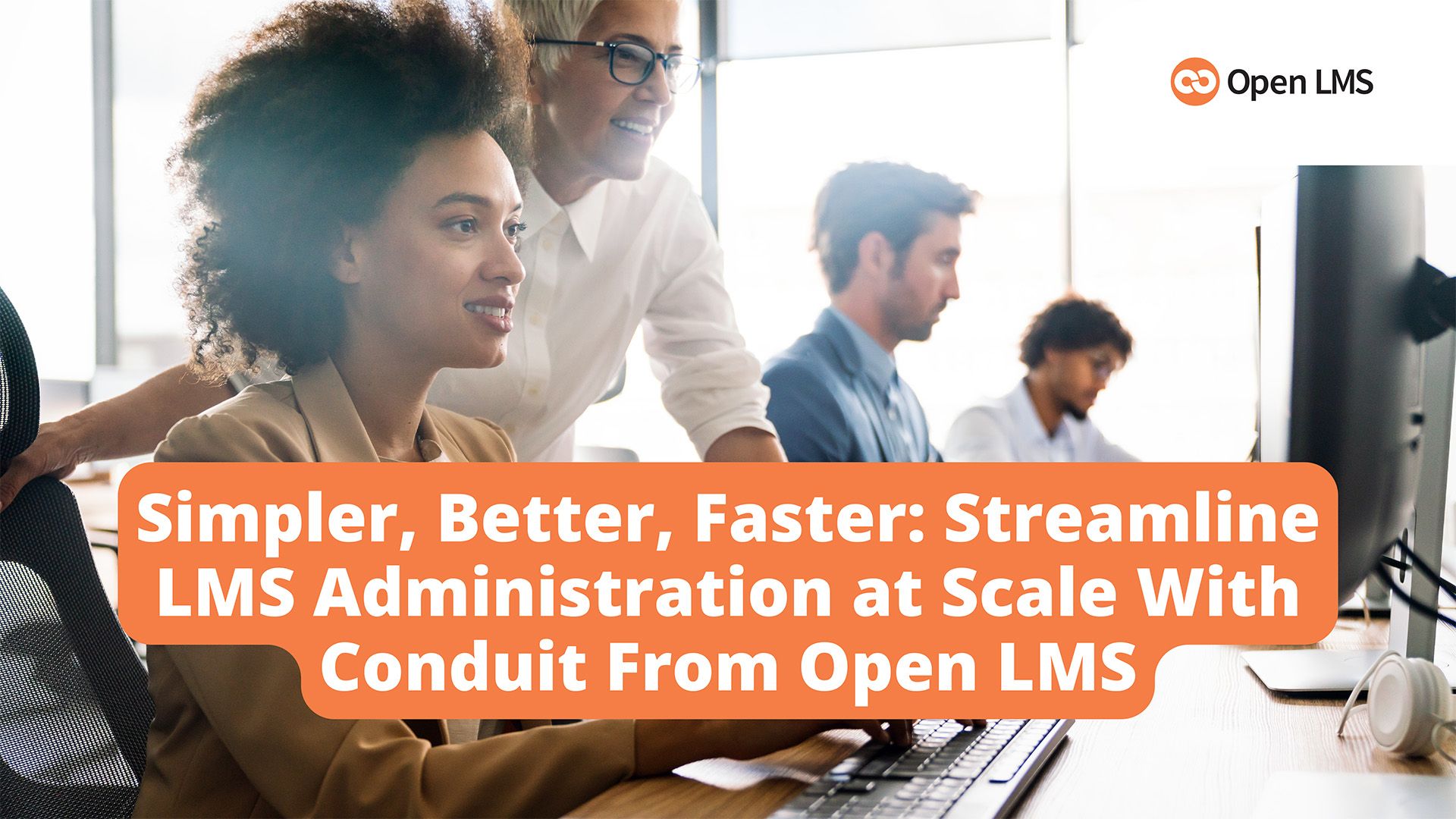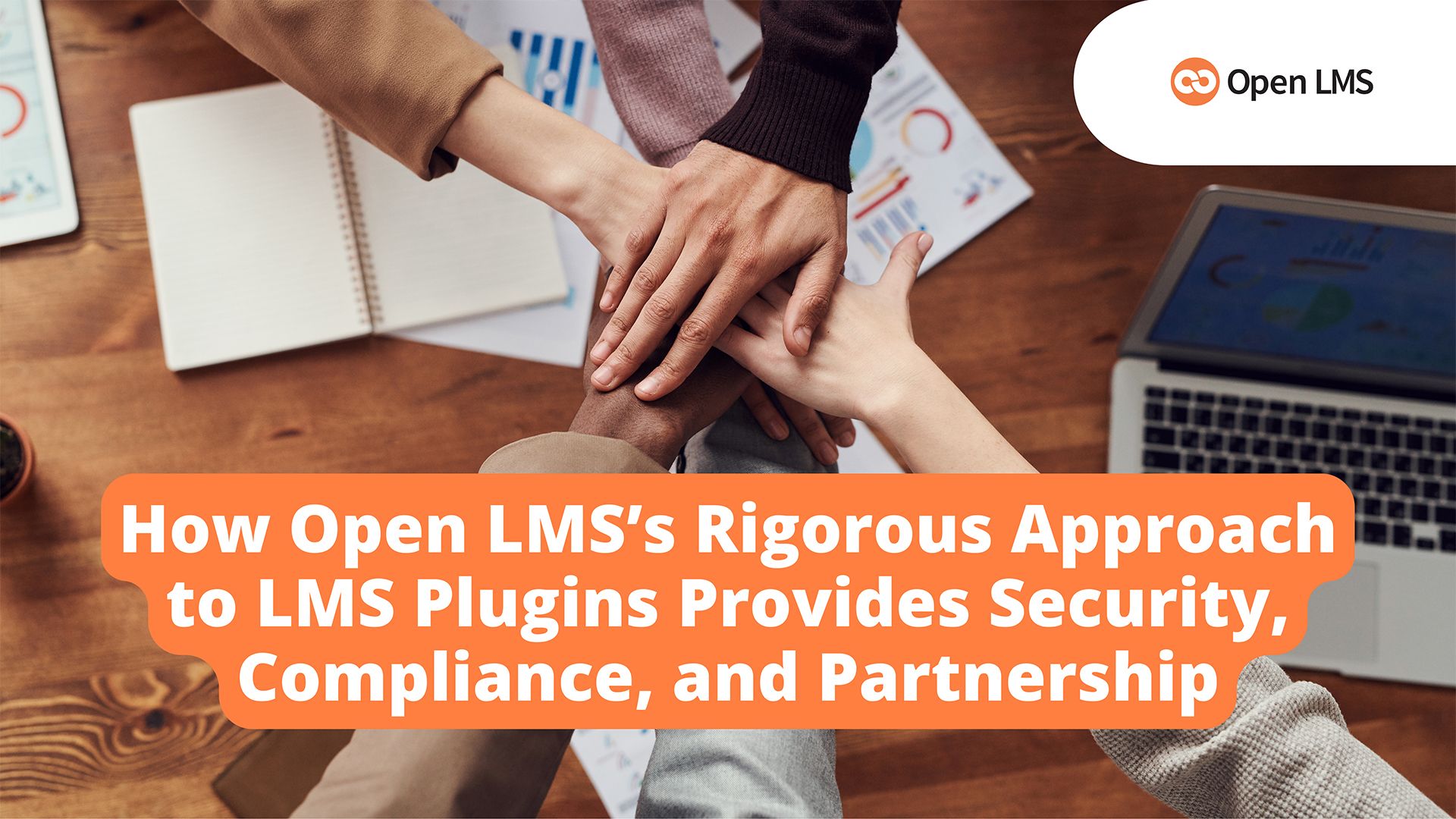From Self-Hosted to Supported: Making a Seamless Move to Open LMS
Discover how Open LMS makes it easy to migrate from a self-hosted LMS to a fully supported, scalable, and secure learning platform with expert-led guidance.
Discover how Open LMS makes it easy to migrate from a self-hosted LMS to a fully supported, scalable, and secure learning platform with expert-led guidance.
Discover how Open LMS protected clients during a global credential-stuffing cyberattack using advanced security tools like the Password Leak Check plugin.
During a major AWS disruption, Open LMS acted swiftly to restore service ahead of AWS's full recovery due to its robust architecture and team readiness.
Celebrate Open LMS’s 2025 milestones—updated features, global events, and strong partnerships that redefined online learning. Explore our year in review!
Learn about the unique challenges that L&D departments in the financial industry face—and explore how Open LMS WORK can help.
Learn how LMS admins and back-end users can scale processes, save time, & minimize human errors with the Conduit plugin for Moodle™, exclusive to Open LMS.
Learn how Open LMS ensures the security and integrity of your learning platform with a meticulous approach to vetting third-party LMS plugins.
Discover how Open LMS leverages AI tools to enhance learning with features like content generation, multilingual support, and more.
Discover how you can take your training initiatives beyond traditional enrollment models with Open LMS eCommerce.