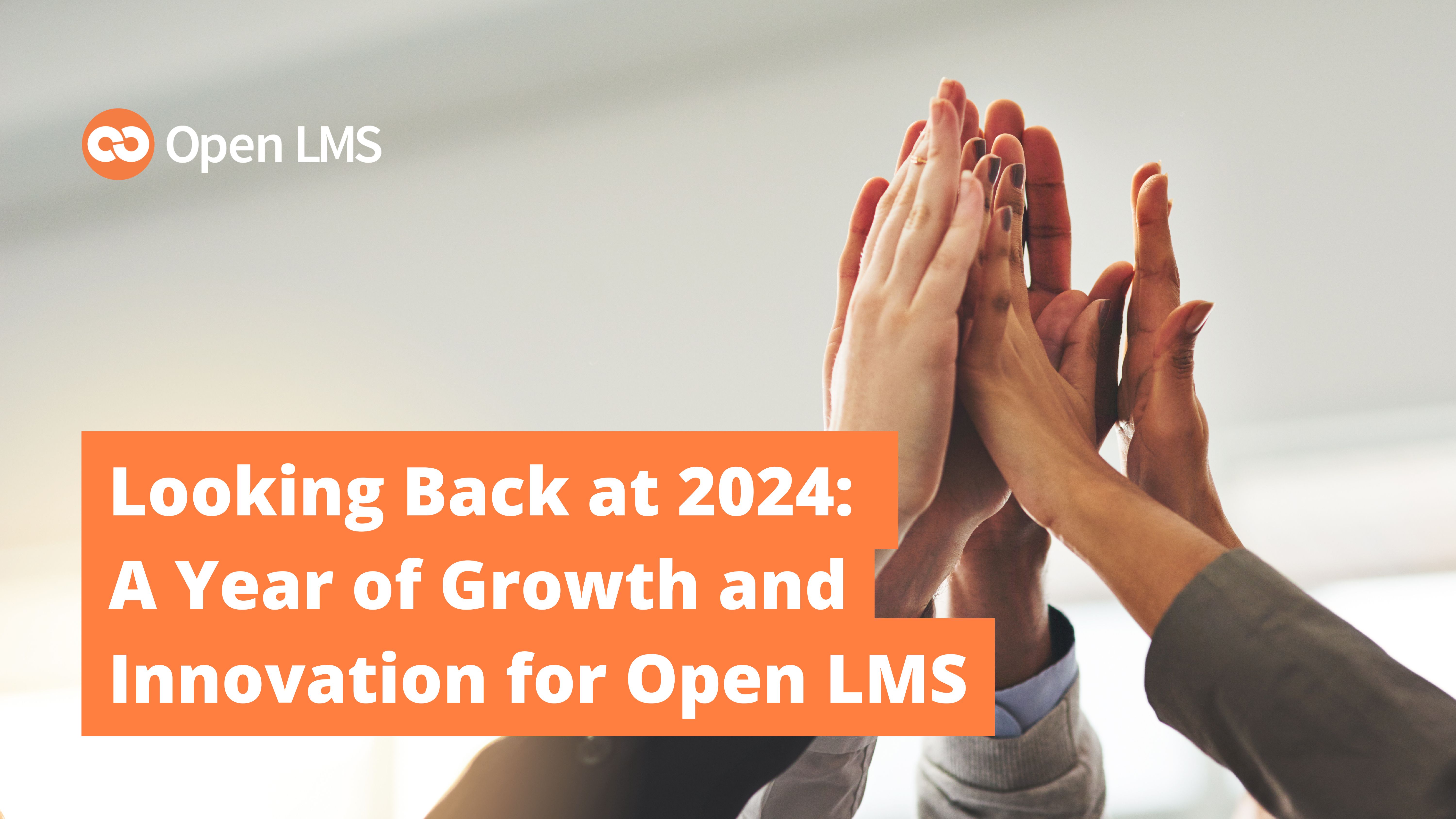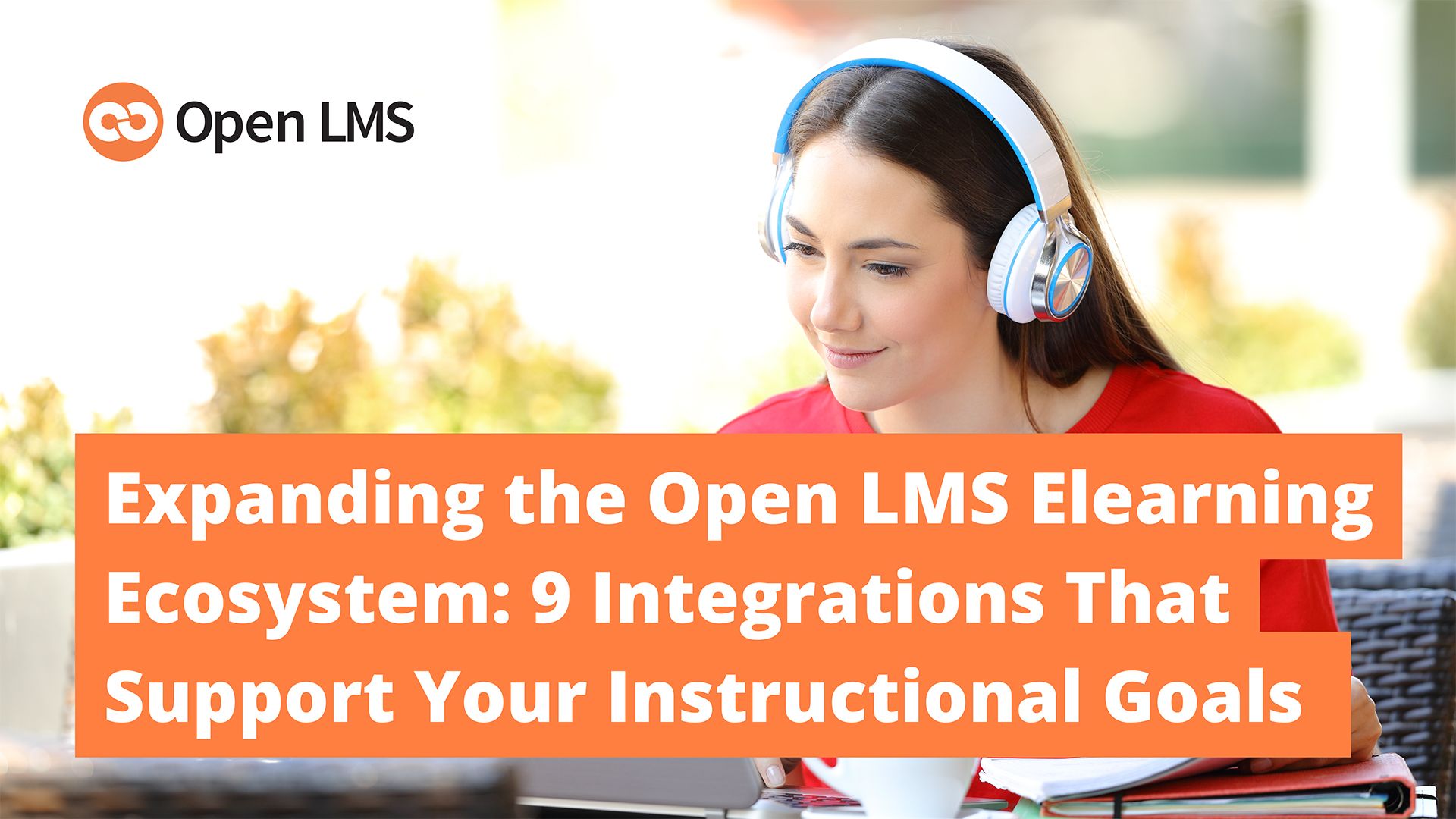How to Maximize ROI for Professional Associations With Flexible Seat-Based LMS Pricing
Learn how flexible seat-based LMS pricing models help professional associations maximize ROI and ensure they only pay for the LMS licenses they need.
Learn how flexible seat-based LMS pricing models help professional associations maximize ROI and ensure they only pay for the LMS licenses they need.
Discover how Open LMS leverages AI tools to enhance learning with features like content generation, multilingual support, and more.
Compare Open LMS and Absorb LMS to find the best fit for your organization’s learning needs. Explore strengths, limitations, pricing, and ideal use cases.
Celebrate Open LMS's 2024 milestones—21 new features, global events, and strong partnerships that redefined online learning. Explore our year in review!
Compare Open LMS and Learning Pool to find the LMS that best supports your organization’s learning goals with robust features, flexibility, and scalability.
Undecided between Open LMS and Docebo? Compare their features, strengths, and limitations to pick the ideal eLearning platform for your needs.
Advanced LMS platforms are able to integrate with a robust eLearning ecosystem. Discover all the options included in Open LMS.
Discover how Open LMS and CYPHER stack up and select the platform that best aligns with your organization's vision for learner engagement and success.
Searching for the best digital learning platform? Explore the key differences between Open LMS and LearnUpon to see which is the right LMS for you.