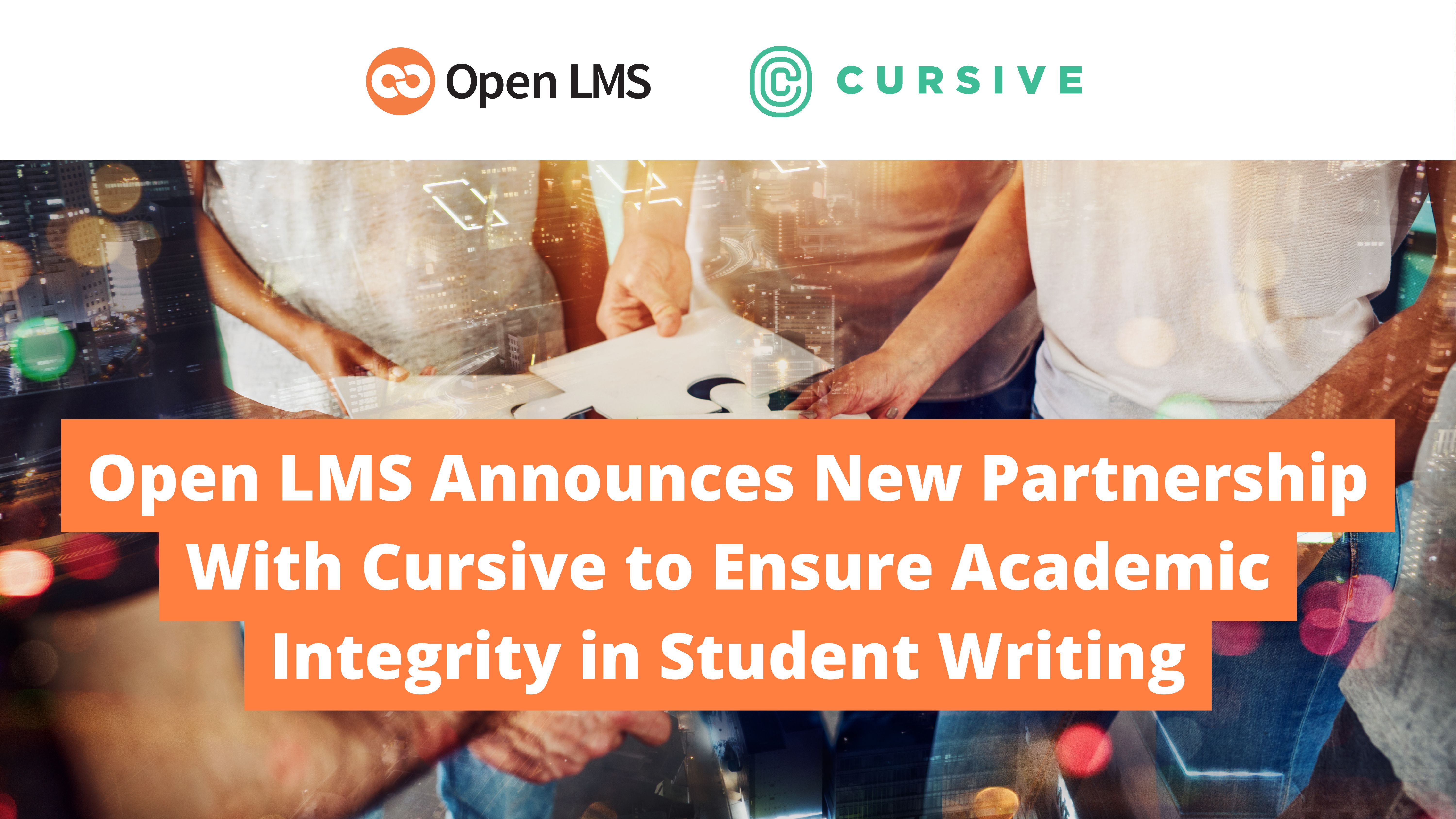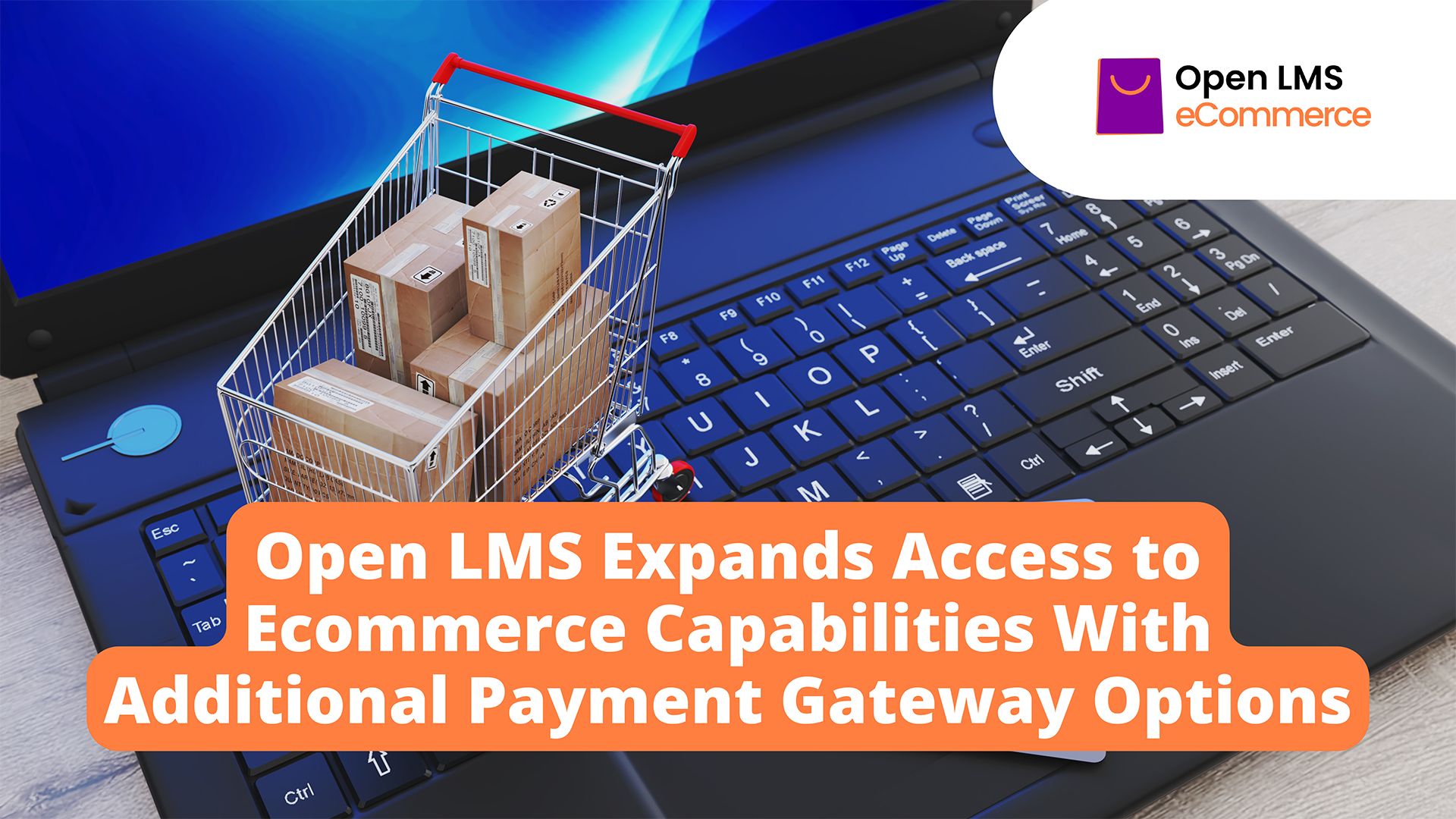
Open LMS Expands Access to Ecommerce Capabilities With Additional Payment Gateway Options
With Stripe, PayPal, and Authorize.net, Open LMS’s latest upgrade includes support for additional payment gateways, making ecommerce more accessible globally.
With Stripe, PayPal, and Authorize.net, Open LMS’s latest upgrade includes support for additional payment gateways, making ecommerce more accessible globally.
Announcing Open LMS’s newest Senior Manager of Implementation and Adoption, Ismael “Izzy” Lara.
The latest upgrades and enhancements to Open LMS’s corporate LMS simplify training program management with exclusive new features.
Open LMS’s popular Snap LMS theme has had a makeover. The enhancements include instant messaging, improved UI and navigation, and a centralized dashboard.
The inaugural winners of the Open LMS Awards, recognizing innovation and creativity from Open LMS clients, have been announced. Discover who won and why.
Open LMS announces 186 Digital as its newest Gold Partner. This partnership extends access to LMS products and services across Africa, Ireland, and the UK.
Cursive’s writing analytics and authorship verification tool is now available for Open LMS customers. Read the article to find out more about the partnership.
Open LMS earns Bronze at the 2024 Brandon Hall Excellence Awards for advancing workplace learning technology. Get all the details!
Open LMS wins Platinum and Diamond LearnX 2024 Awards for innovative projects with Pancare Foundation and Shepherd Electric Supply in training excellence.