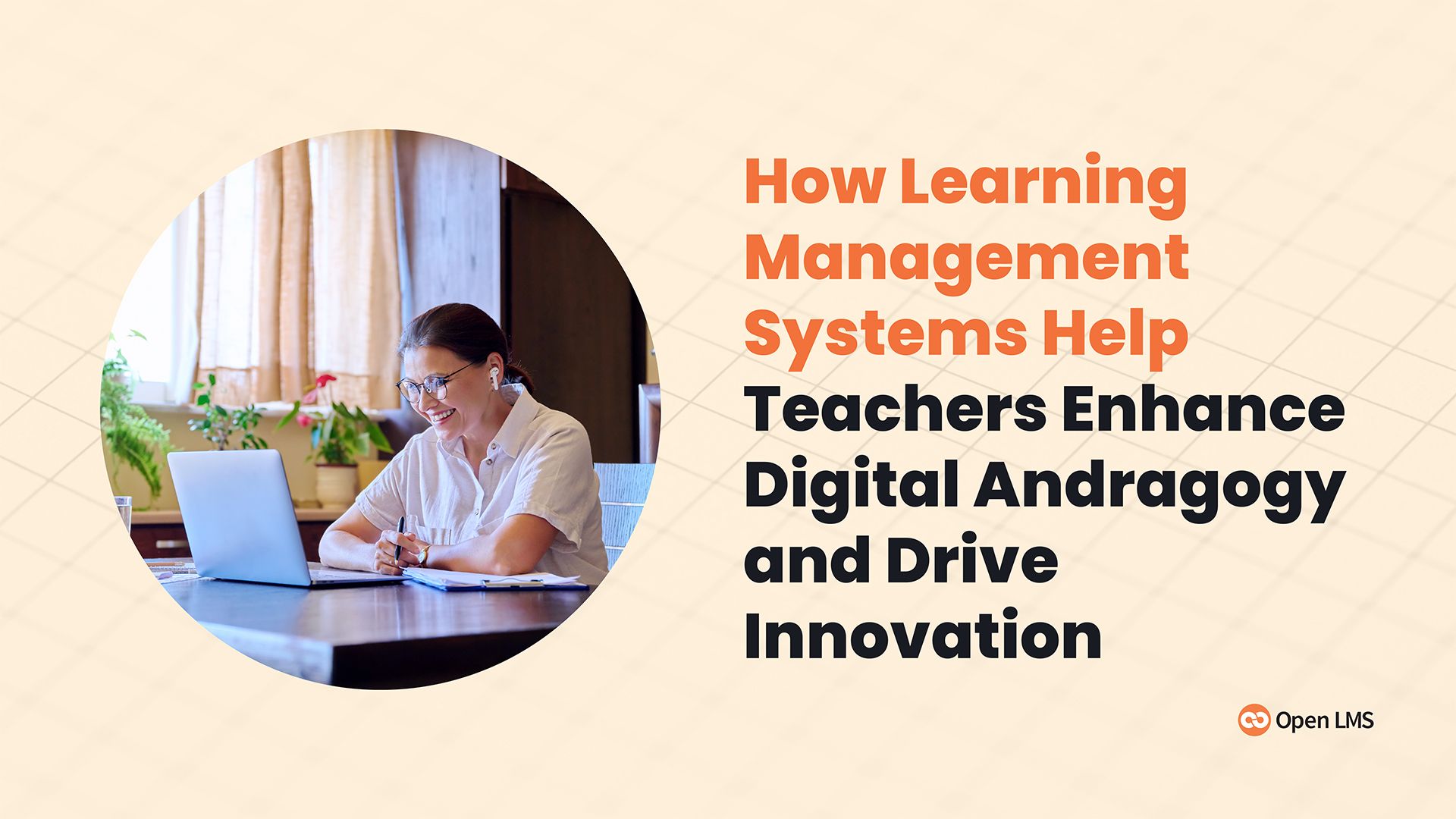AI in Action at Open LMS: Saving Time and Supporting Your Own Creativity
Discover how Open LMS is implementing AI-powered tools to make life easier for instructors at higher education institutions.
Discover how Open LMS is implementing AI-powered tools to make life easier for instructors at higher education institutions.
Competency-based education models help your learners prepare for the workforce. Learn about 10 components key to developing effective CBE models.
Learn how Open LMS helps educators tackle mental health challenges, lighten workloads, and create a supportive teaching environment.
Discover how competency-based education helps learners master the skills necessary to succeed in the workplace. Plus, learn how to design a CBE model.
Boost student retention with data-driven insights. Use Open LMS Reports Engine and IntelliBoard to engage learners and improve outcomes effectively.
Learn how including mobile learning in your accessibility strategy can help your institution improve educational equity for all learners.
Organizations need highly skilled workers to keep up with changing technologies. Higher learning institutions can help bridge the skills gap.
Discover how an LMS can enhance digital andragogy, improve student outcomes, make learning more accessible, and drive innovation in higher education.
Education is always evolving. Discover 10 learning approaches institutions need to know to stay competitive in 2024.