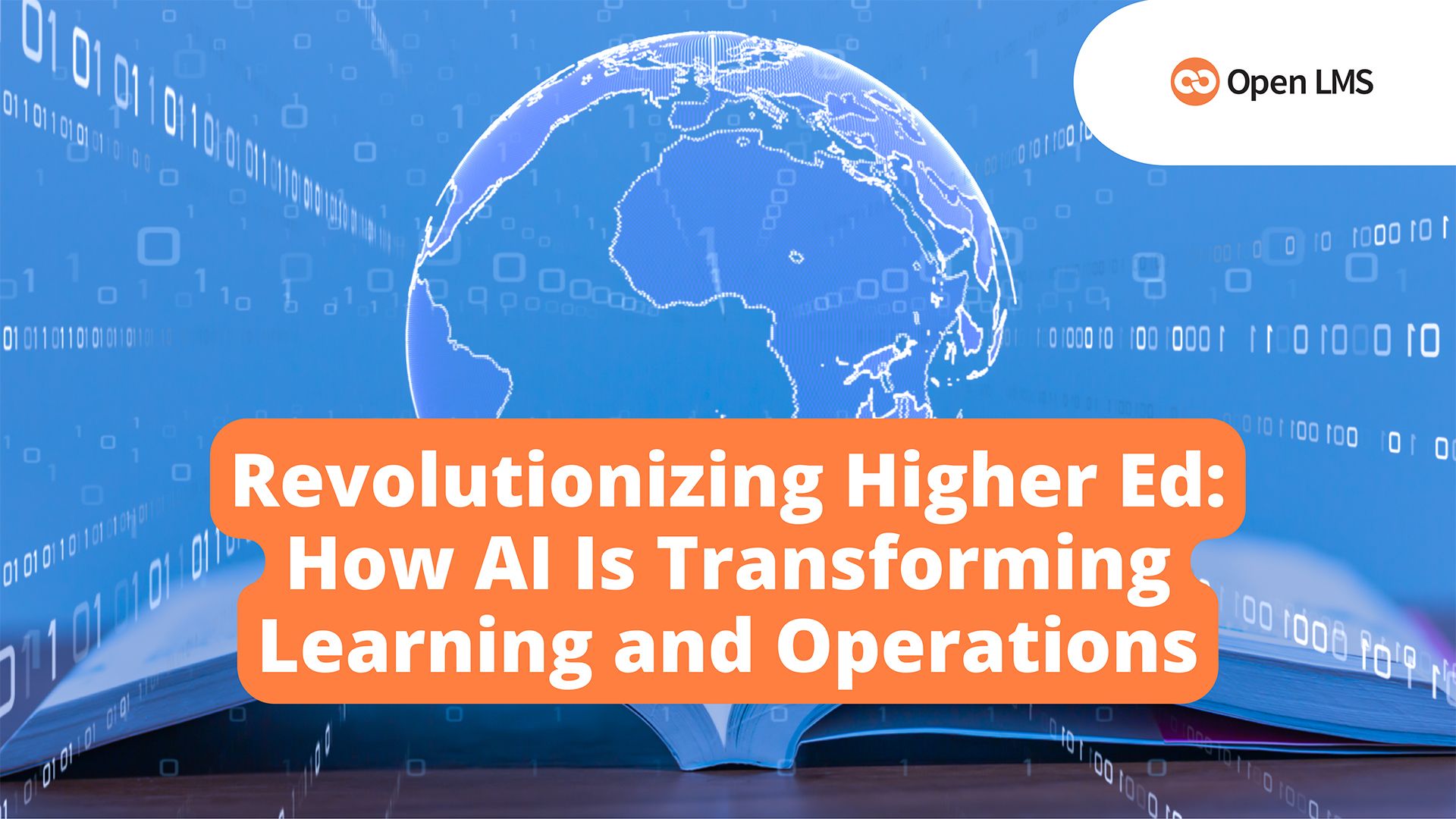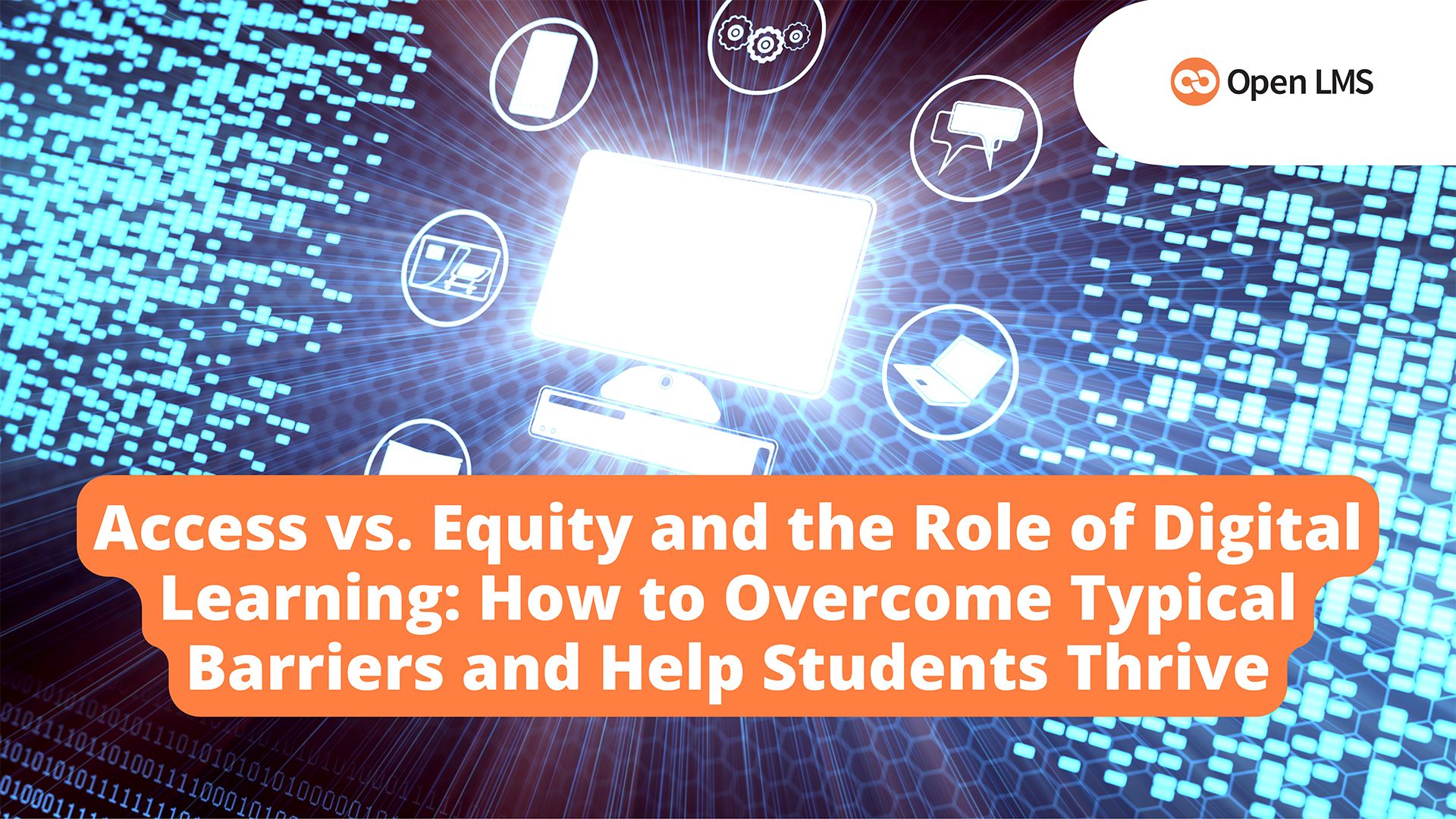
Access vs. Equity and the Role of Digital Learning: How to Overcome Typical Barriers and Help Students Thrive
Explore how higher education institutions can bridge the gap between access and equity to create more inclusive and impactful learning environments.